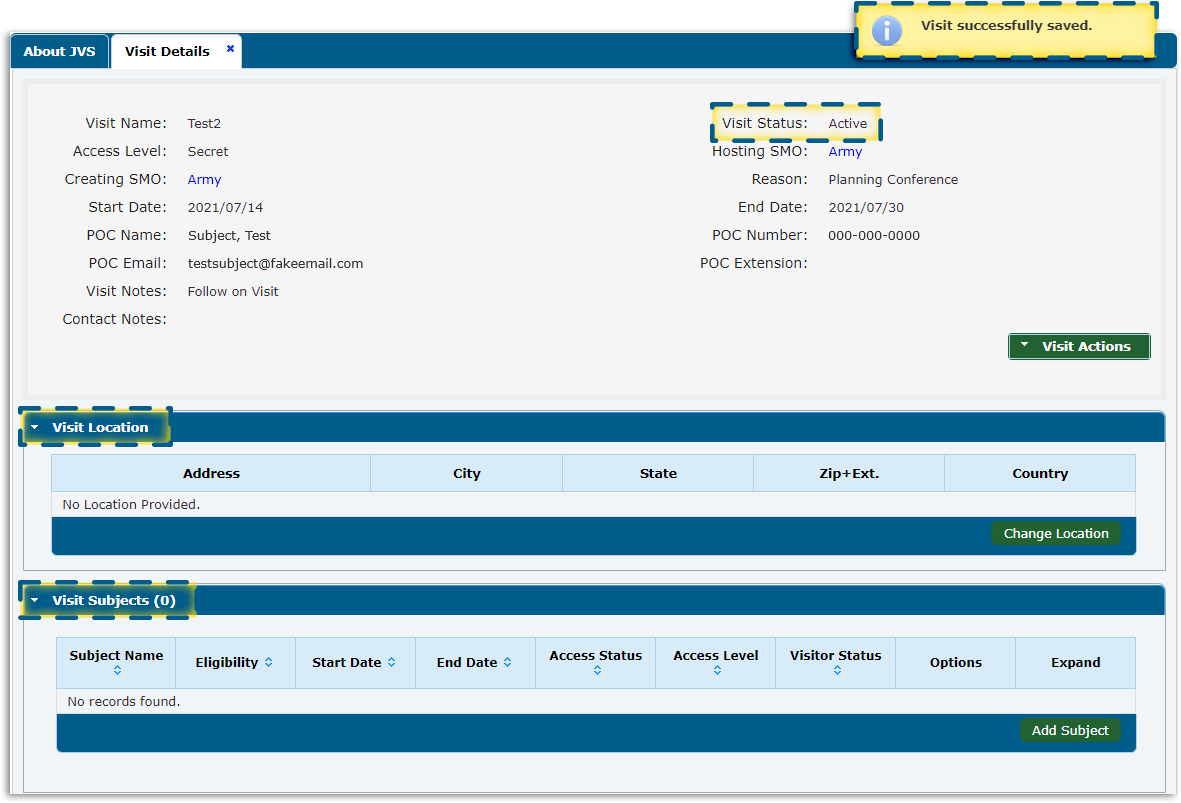Create SMO Visit
Confirming Visit Details
Once saved:
- A notification pops up
- The Visit Details tab opens
NOTE: the Visit Status is Active by default.
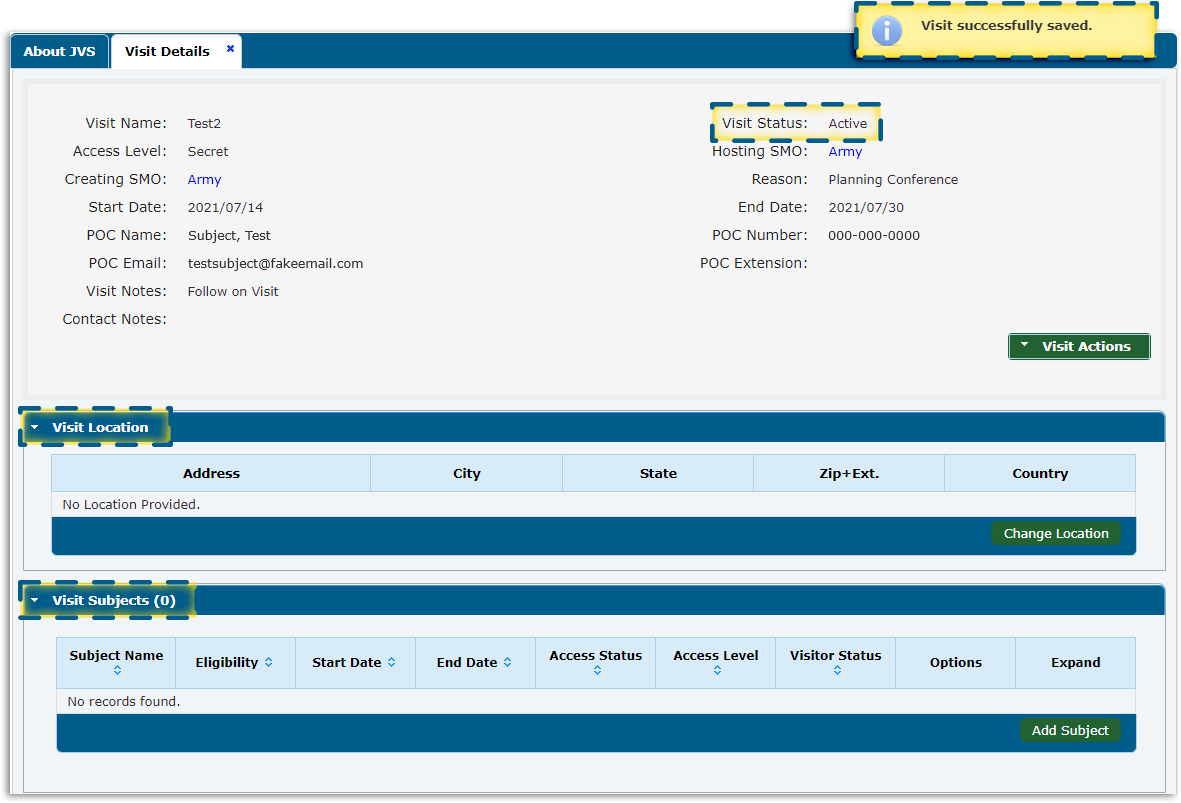
Page Info
Page 13
Lorem ipsum dolor sit amet, consectetur adipiscing elit. Maecenas vel porttitor est. Quisque neque ex, pharetra vel metus nec, dapibus facilisis magna.
Transcript Text
Once saved, a pop-up notification will appear in the top right of your screen to confirm the visit was successfully saved. Also, the Visit Details tab will launch so you can view the details you just entered. Note that the Visit Status will show as Active by default.
The Visit Details tab also contains sections where you can change the Visit Location and add Visit Subjects. We will cover how to change a visit location later in this module. First, we will describe the process for adding subjects to the visit.
Confirming Visit Details
Once saved:
NOTE: the Visit Status is Active by default.